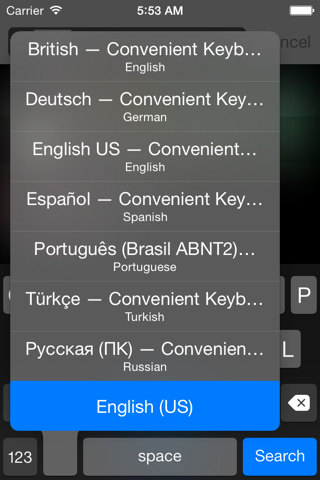Are you sick and tired to switch a keyboard between letters and digits? Are you bored with toneless gray keyboard? Express yourself and improve your productivity with the Convenient Keyboard!
— *** To hear click sound, enable Full Access at Settings app
— Use ⌥ (Alt) and "dead" keys exactly as on your habitual latin keyboard.
— ⌥ key switches out latin/non-latin layouts on non-latin keyboard.
— Double tap ⌥ and Shift keys to lock them till next touch
— Autocapitalization at the right places
— Double tap of Space key adds . (dot) and space
— Press and hold ← , → or ⌫ key to move quickly or delete characters successively
Languages and layouts:
— Dansk
— Arabic (PC, Mac, QWERTY, AZERTY) العربية
— Български (УЕИШ + ЯВЕР)
— Hrvatski (Mac + PC)
— Čeština (QWERTZ + QWERTY)
— English (British (Mac & PC), Extended international, US)
— Español
— Française (France (Mac & PC), Canada, Suisse)
— Hebrew (PC, Mac, QWERTY) עברית
— Deutsch (Deutschland, Österreich, Schweiz)
— Italiano
— Македонски
— Nederlands (Holland, België)
— Norsk bokmål
— Polski (QWERTZ + Pro)
— Português (Brasil ABNT2)
— Русский (ПК и Mac)
— Српски
— Slovenčina (QWERTZ + QWERTY)
— Suomi
— Svenska
— ภาษาไทย Thai (Kedmanee, Pattachote)
— Türkçe (Q + F)
— Українська (Mac + PC)
First of all install the Convenient Keyboard using Settings app:
Settings >
General >
Keyboard >
Keyboards >
Add New Keyboard >
Classic Keyboard
Then select needed layouts.
SHOULD I ALLOW FULL ACCESS?
This app does not collect, store or transmit any data entering by a user. It does not require Full Access. You can allow Full Access for the selected layouts at the Settings app, only if you want to hear typing sound of the keyboard. The Convenient Keyboard is fully functional without allowing Full Access.
Please note that iOS automatically substitutes any custom keyboard (i.e. Convenient Keyboard) with system one, when a user enter a password or other sensitive data.
Any questions and advices? Drop us a line: [email protected]